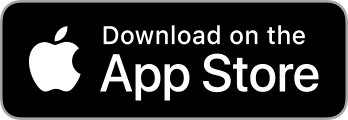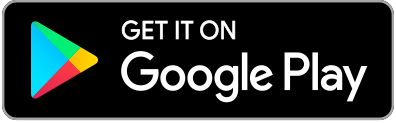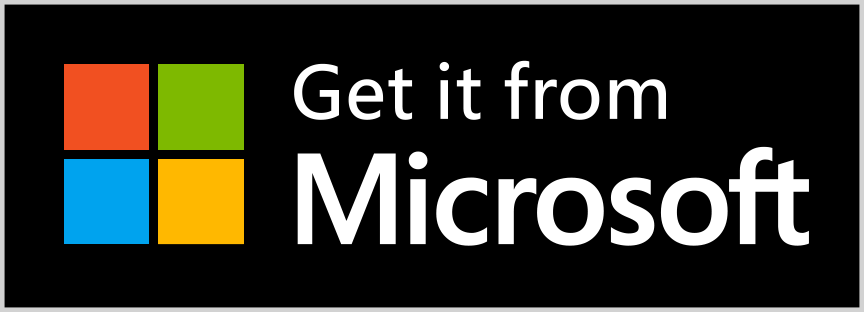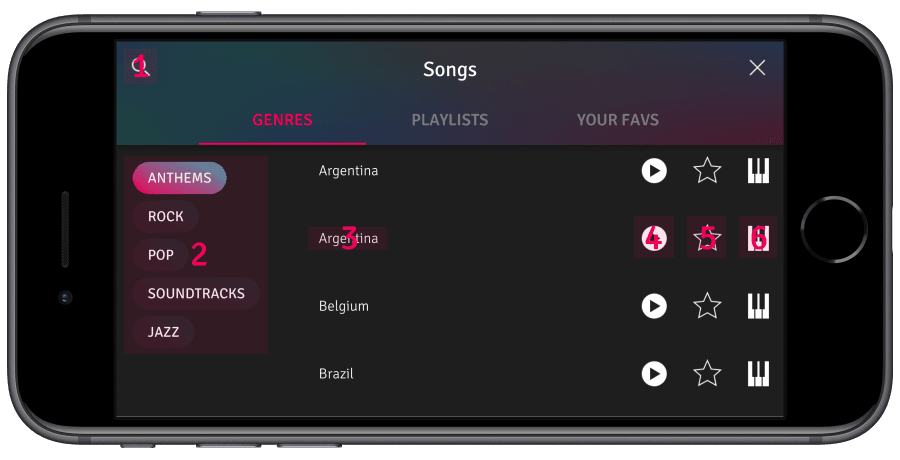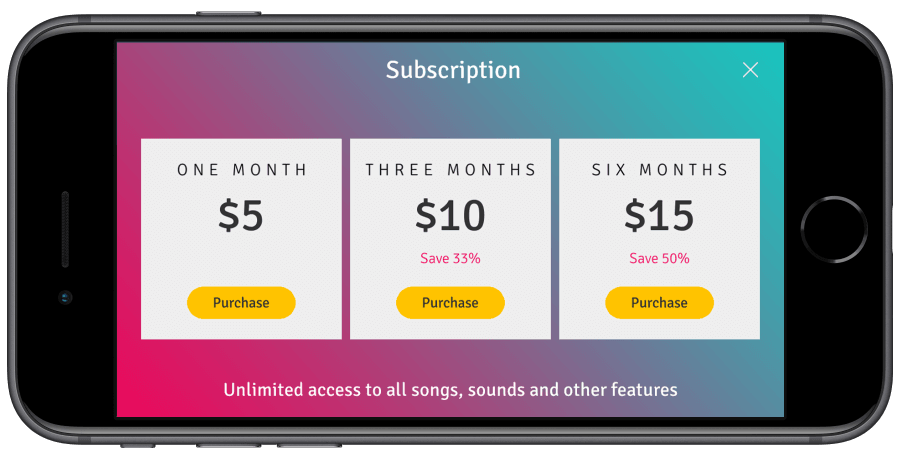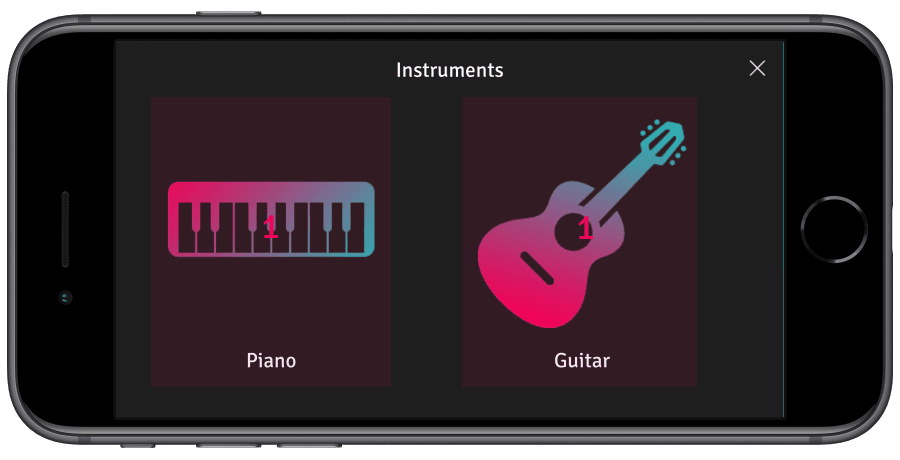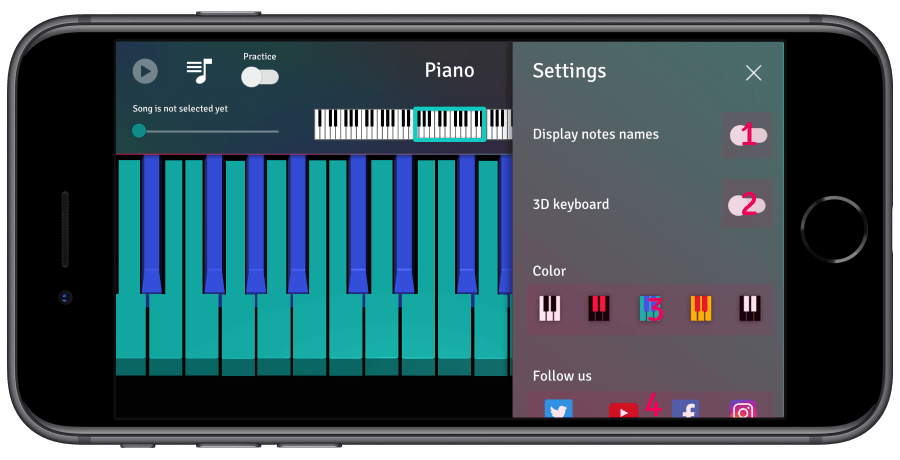MAIN SCREEN
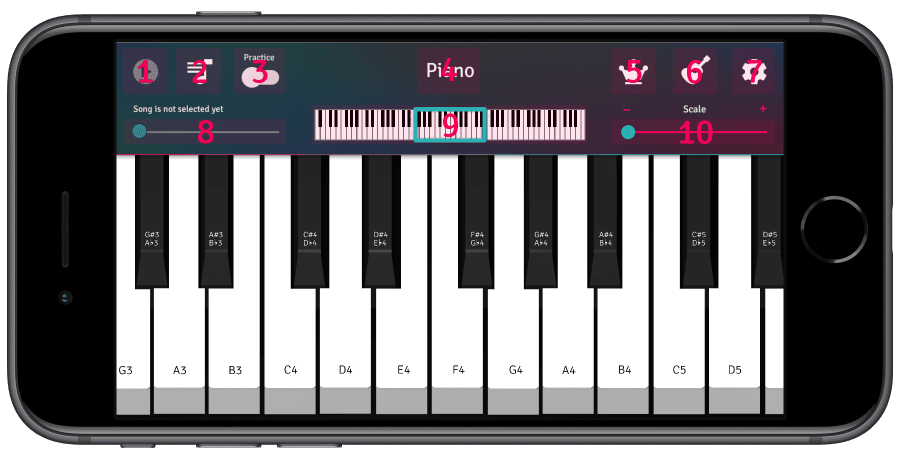
1. Start/stop current tutorial. It only works if a tutorial is selected (see #2).
2. Open the tutorial selection menu.
3. Turn the Practice mode on/off. If the Practice mode is off, keys are pressed automatically during tutorials. It may be useful if you have just started learning a song.
4. Current sound. You can change sounds in #6.
5. Open the subscriptions menu. If you have purchased a subscription it shows how much time left, otherwise it allows to buy one.
6. Open the sound selection menu where you can change current sound (see #4).
7. Open the setting menu.
8. Rewind the current tutorial. Only works if a tutorial is selected.
9. Scroll the keyboard.
10. Scale the keyboard.